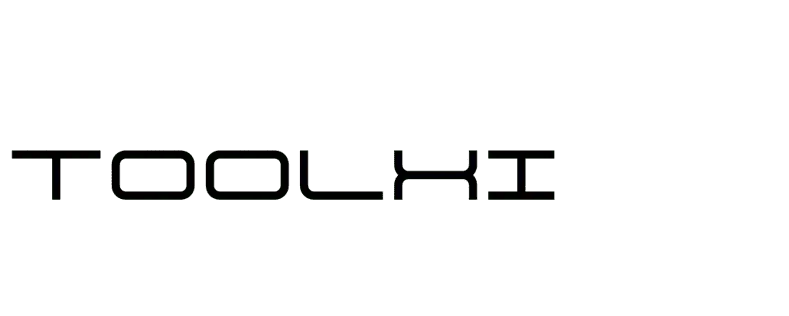Circle Crop Image Tool
Easily crop your images into perfect circles with customizable borders and transparent backgrounds
Upload Image
💡 Pro Tips:
- Drag the circle to position it over the area you want to crop
- Use the zoom buttons to get a better view of your image
- Try different border styles to enhance your circular image
- For best quality, use high-resolution images (1080x1080 recommended)
How to Circle Crop Image for a Profile Picture starts with using the right online tool, and Toolxi lets you do it free and instantly. Create perfect circular photos online with Toolxi’s Circle Crop Image Tool. This free, easy-to-use tool lets you crop any image into a clean round shape, add borders, adjust rotation, resize, and download in high-quality PNG, JPG, WebP, GIF, or SVG formats.
No watermark, no sign-up — just upload your image and make a circular photo in seconds. Ideal for profile pictures, social media posts, badges, logos, and more.
Creating the perfect profile picture starts with the right shape. Whether you’re updating your social media profiles, designing product images for your online store, or creating channel art, knowing how to circle crop image for a profile picture is an essential skill in today’s digital world.
Most social platforms display profile pictures in circular frames. Instagram, Facebook, Twitter, YouTube, and countless other websites use round profile images. If you upload a square or rectangular photo without proper cropping, important parts of your image might get cut off awkwardly. That’s where circle cropping comes in handy.
In this comprehensive guide, I’ll walk you through everything you need to know about creating perfectly round images. You’ll discover free tools, step-by-step instructions, and professional tips that actually work. Let’s transform those regular photos into stunning circular profile pictures that grab attention.

What Is Circle Cropping and Why Does It Matter?
Circle cropping is the process of converting a square or rectangular image into a circular shape. Unlike standard rectangular crops, a round image crop creates a smooth, circular boundary that removes everything outside the circle’s edge.
Think about your favorite apps. YouTube displays channel icons in circles. Instagram shows profile pictures in round frames. LinkedIn, WhatsApp, Discord—they all use circular profile images. When you upload a non-circular image, these platforms automatically crop it, often cutting off faces, text, or important details in unexpected ways.
By using a circular image editor before uploading, you maintain complete control over what appears in your profile picture. You decide which parts of the photo stay visible and which get removed. This simple step prevents awkward crops and ensures your face or logo appears exactly how you want it.
How to Circle Crop Image for a Profile Picture – Circle Crop Image Online Free No Sign Up
The easiest way to create circular profile pictures is using ToolXi.com‘s free circle crop tool. You don’t need to download software, create an account, or provide your email. Just visit the website and start cropping immediately.
Step-by-Step Instructions:
Step 1: Upload Your Image Visit ToolXi.com and navigate to the Circle Crop Image tool. Click the upload button or simply drag and drop your photo into the browser window. The tool accepts JPG, PNG, WebP, and most common image formats.
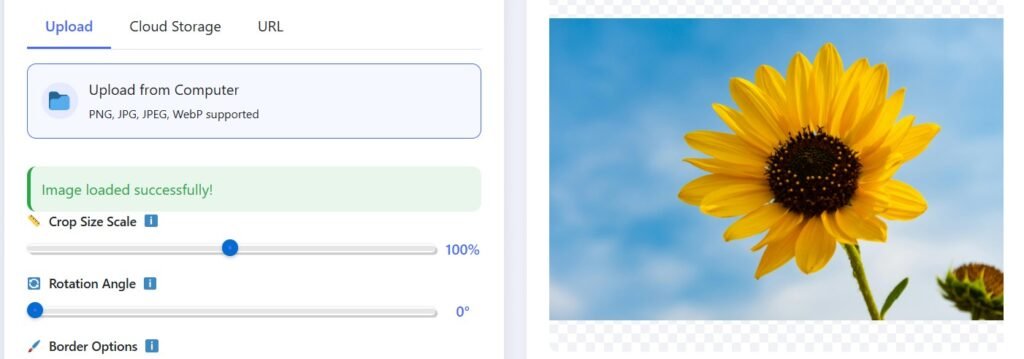
Step 2: Position Your Image Once uploaded, you’ll see your photo with a circular overlay. Use your mouse or touchscreen to drag the image around. Position the circle so it frames the most important part of your photo—usually your face or logo. Increase your circle size by “Crop Size Scale” 12 to 21 as saw yellow mark
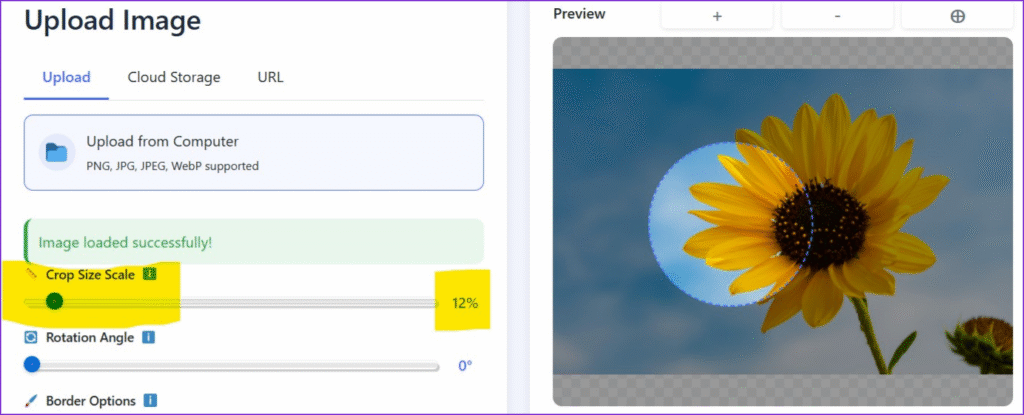
Step 3: Adjust the Size Most circle crop tools let you zoom in or out by ‘+’ & ‘-‘
. If you’re cropping a headshot, zoom in slightly so your face fills most of the circle. For full-body shots or group photos, zoom out to include more elements within the round frame.

Step 4: Preview and Fine-Tune Take a moment to preview how your circular image will look. Check that nothing important gets cut off at the edges. Make small adjustments until you’re happy with the composition.
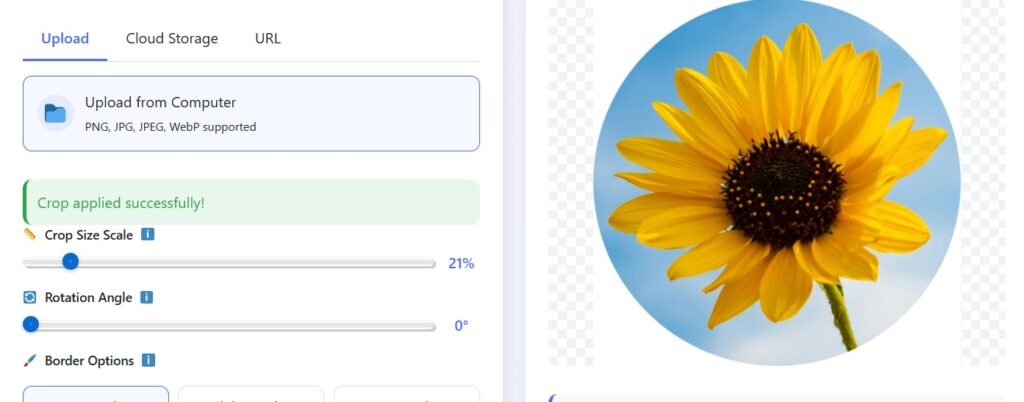
Step 5: Download Your Circular Image Click the download button to save your newly cropped circular image. The tool typically saves it with a transparent background (PNG format), which works perfectly on any platform or background color.

The entire process takes less than 30 seconds. No complicated settings, no confusing options—just a straightforward tool that does exactly what you need.
Circle Crop Photo for Product Image Ecommerce
Online stores and ecommerce websites increasingly use circular product images. Round product photos create visual variety, soften the appearance of product grids, and draw the eye to specific items.
When you crop picture into circle shape for your product catalog, you create consistency across your brand. Circular product images work especially well for:
- Logo designs and brand marks
- Product icons in navigation menus
- Featured product highlights on homepage
- Social media shopping posts
- Category thumbnails
According to research from the Nielsen Norman Group, circular images can increase engagement by making product grids more visually interesting. The rounded shape breaks up the monotony of traditional rectangular product layouts.
For ecommerce applications, maintain consistency in how you position products within the circle. Center important product features, ensure adequate padding around edges, and use the same zoom level across similar product categories. This creates a cohesive, professional appearance that builds trust with customers.
Open Source for circular image editor

No Border

Plain Border

Plain Thick Border

Cut Border
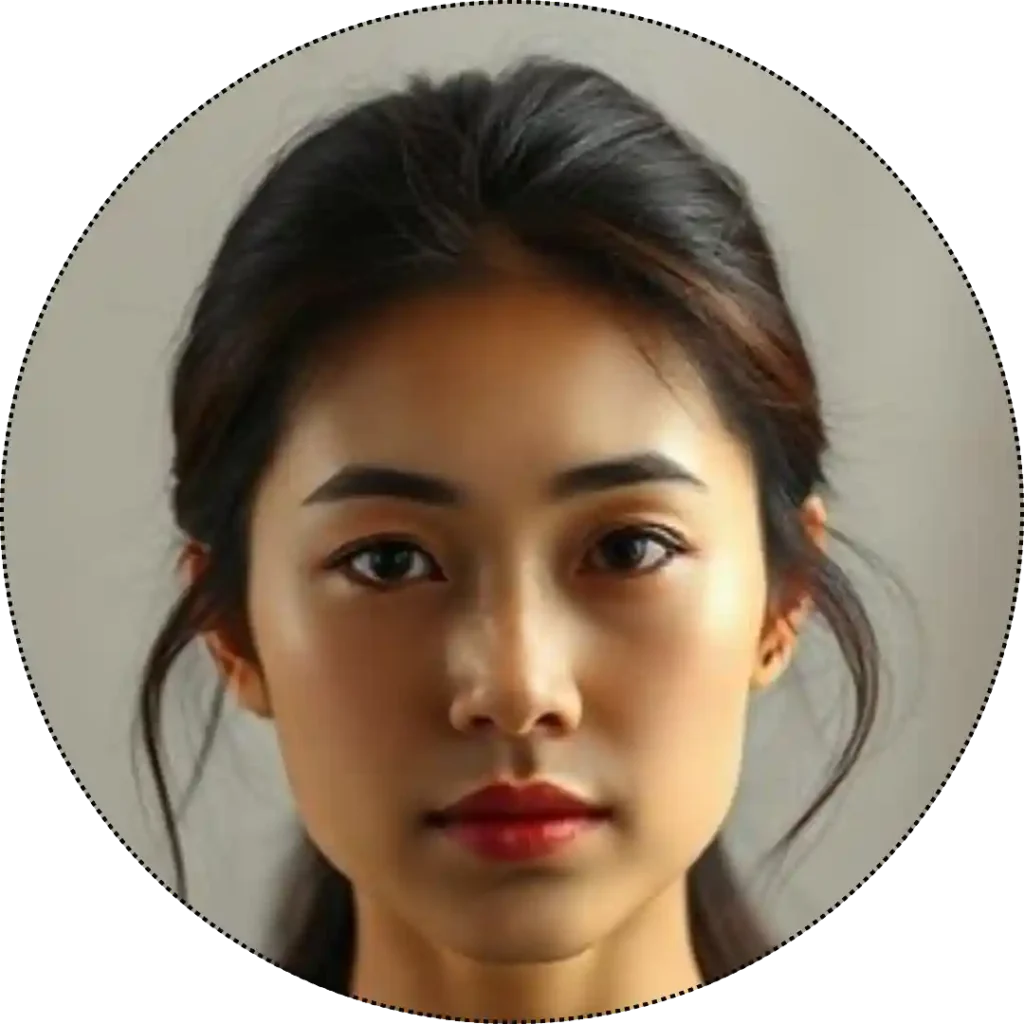
Dotted Border
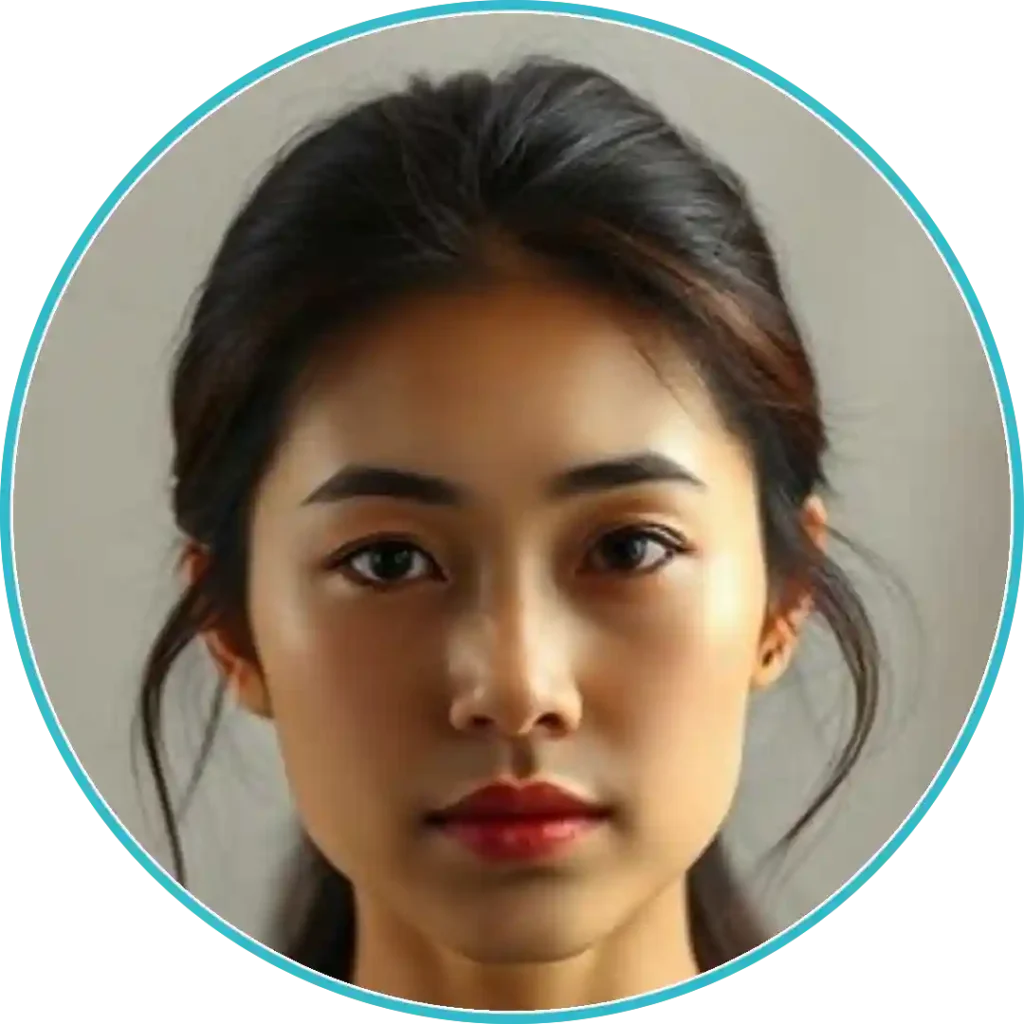
Sky Blue
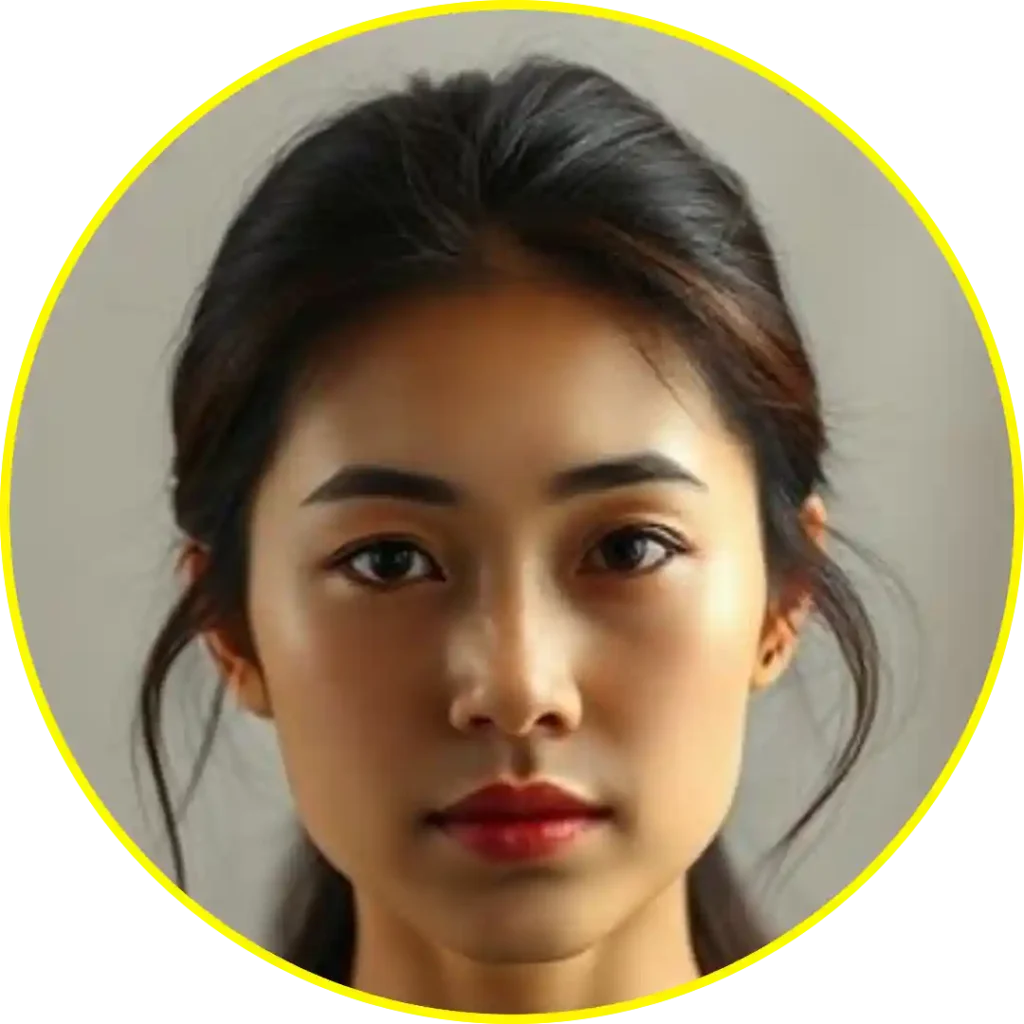
Yellow

Bue

Black
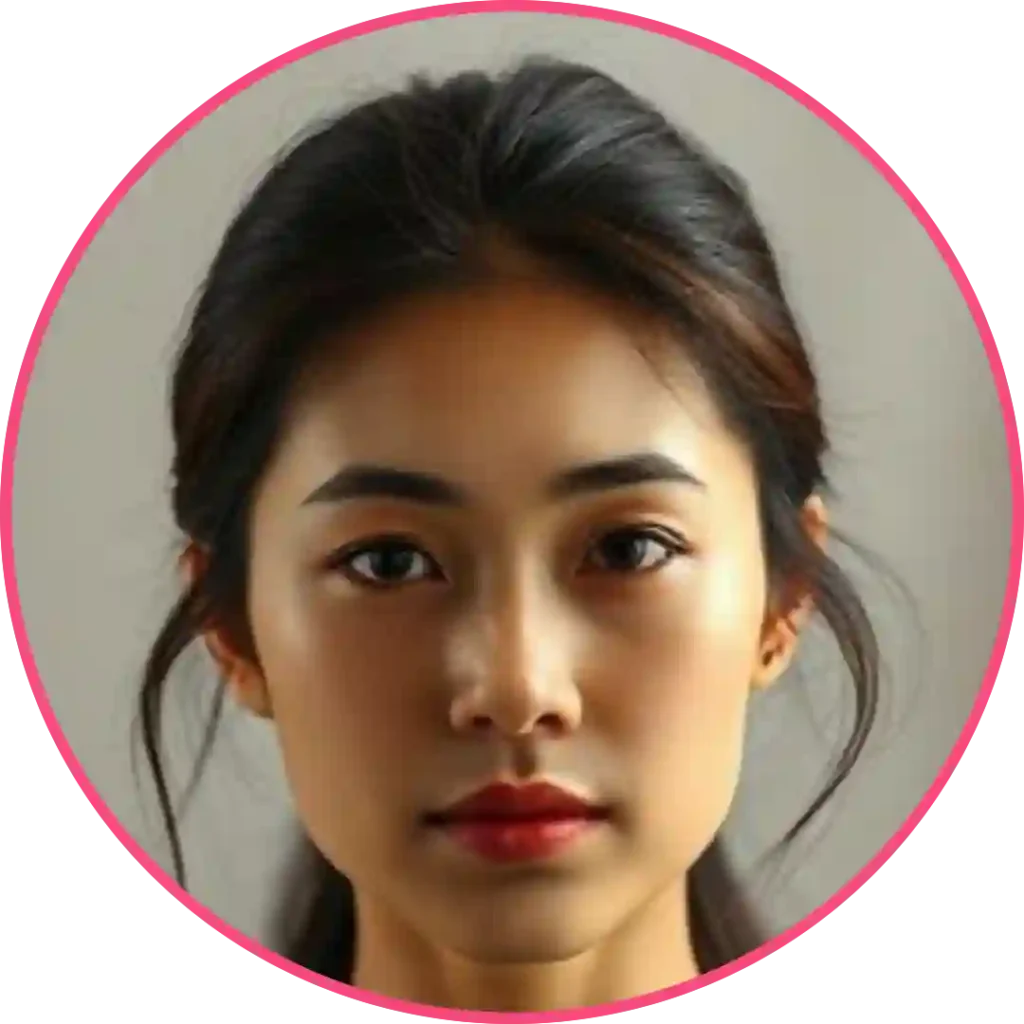
Red
The Circle Crop Image tool on Toolxi.com lets you instantly crop any photo into a perfect circle and fully customize its border style. Users can choose No Border for a clean look, Plain Border for a simple outline, Cut Border for a stylish trimmed effect, or Dotted Border for a modern, creative finish. You can also change the border color to match your design by colour codes or colour chart , branding, or social media theme. This easy, online photo editor is perfect for profile pictures, logos, thumbnails, and social posts. Create professional circular images in seconds—free, fast, and beginner-friendly.
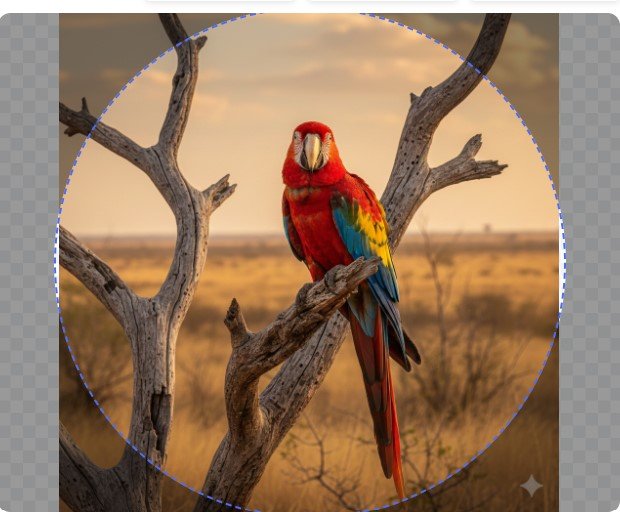
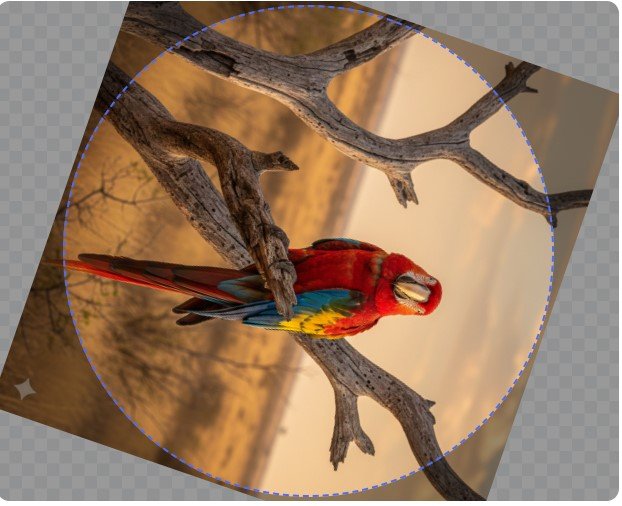


There is a multiple  Download Format :- PNG, JPEG, WEBP, GIF, SVG, TIFF
Download Format :- PNG, JPEG, WEBP, GIF, SVG, TIFF
For professional AI image generate use our Advanced AI Image Generator
“After circle cropping your profile picture, you can also try our Free Image Crop Tool for advanced editing.”
Make Circle Image for YouTube Channel Art
Your YouTube channel icon appears in circular format next to every video you upload, in comments, and on your channel page. Creating proper circular channel art ensures your brand looks professional across YouTube’s platform.
When you make circle image specifically for YouTube, keep these dimensions in mind:
- YouTube displays channel icons at 800 x 800 pixels minimum
- The platform automatically applies circular masking
- Icons appear as small as 32 x 32 pixels in some views
Start with a high-resolution square image (at least 800 x 800 pixels). Use the circular image editor to position your logo or face within the safe zone. YouTube’s circular crop is quite aggressive, so leave padding around important elements.
Test how your circular channel icon looks at different sizes. What appears perfect at full resolution might become unclear when shrunk to thumbnail size. Simple, bold designs work best for YouTube channel icons. Avoid tiny text, intricate details, or elements near the circle’s edge.
Circle Crop Image on iPhone Without App
iPhone users can create circular profile pictures without downloading additional apps. While iOS doesn’t include a built-in circular crop tool, you can use Safari to access web-based editors like ToolXi.com directly from your phone.
Mobile Circle Cropping Process:
Open Safari on your iPhone and visit ToolXi.com. The mobile version works identically to the desktop version. Tap the upload button, select a photo from your camera roll, and position it within the circular frame using touch gestures.
Pinch to zoom, drag to reposition, and tap download when finished. The circular image saves directly to your Photos app, ready to upload to any social media platform.
This method beats installing dedicated apps because:
- No storage space required on your device
- No permission requests or privacy concerns
- Always access to the latest tool version
- Works on any iOS device with a browser
For frequent use, add ToolXi.com to your iPhone home screen. Tap the share button in Safari, scroll down, and select “Add to Home Screen.” This creates an icon that opens directly to the circle crop tool, mimicking a native app experience.
Crop Picture into Circle Shape for Instagram
Instagram displays profile pictures in circular frames, but many users upload square images without pre-cropping. This often results in awkward automatic crops that cut off heads, split faces, or miss important details entirely.
To crop picture into circle shape for Instagram properly, think about how the image appears at different sizes. Instagram shows your profile picture in three contexts:
- Full size on your profile page – Largest display, most detail visible
- Medium size in stories and reels – Circular icon next to your username
- Tiny size in comments and notifications – Smallest display, least detail
When creating your circular Instagram profile picture, zoom in on faces or logos. Leave breathing room around the edges—Instagram’s automatic circular mask is slightly smaller than you might expect. Avoid placing text near the circle boundary, as it will definitely get cut off.
For Instagram business accounts, consider how your circular profile picture aligns with your brand identity. Use consistent colors, clear logos, and high-contrast elements that remain recognizable even at thumbnail size.
Multi Futures of Our Website
Key Features of ToolXi.com Circle Crop Tool
Instant Processing No waiting, no rendering time. Your image processes in real-time as you make adjustments. Drag, zoom, and reposition with immediate visual feedback.
Transparent Backgrounds Downloaded images include transparent backgrounds (PNG format). This means your circular image looks perfect on any colored background—white, black, or anything in between.
No Quality Loss The tool preserves your original image quality. No compression artifacts, no pixelation, no degradation. What you upload is what you get, just in circular form.
Mobile-Friendly Interface Works flawlessly on smartphones and tablets. Touch-optimized controls make mobile editing as easy as desktop editing. Upload from your camera roll or take a new photo directly.
Batch Processing Capability Need to create multiple circular images? Process them one after another without reloading the page. Perfect for creating consistent profile pictures across multiple platforms.
Multiple Format Support Upload JPG, PNG, WebP, and other popular image formats. The tool automatically handles format conversion and optimization.
Privacy-Focused Design Your images never get stored on servers. Processing happens client-side in your browser. Once you close the tab, your images are gone forever. Complete privacy guaranteed.
Free and Unlimited No hidden costs, no subscription plans, no usage limits. Crop as many images as you want, whenever you want, completely free.
Professional Tips for Perfect Circular Profile Pictures
Choose the Right Source Image Start with a high-resolution photo. Even though social media compresses images, beginning with quality ensures the best possible result. Aim for at least 1000 x 1000 pixels.
Consider Composition Center faces or logos within the circular frame. The circular shape naturally draws eyes to the center, so place your most important element there.
Watch the Edges Nothing important should touch the circle boundary. Leave at least 10% padding around critical elements. This padding prevents accidental crops when platforms apply their own circular masks.
Test at Multiple Sizes View your circular image at different sizes before finalizing. What looks great at full resolution might become unclear when shrunk to 40 x 40 pixels.
Maintain Consistency If you’re creating circular images for multiple platforms, use the same base image with identical positioning. Consistency builds brand recognition and looks more professional.
Use High Contrast Circular images often appear on various background colors. High contrast ensures your image remains clear and visible regardless of where it’s displayed.
According to image optimization research from Google’s Web Fundamentals, properly formatted profile images improve page load times and user experience across platforms.
Common Mistakes to Avoid
Many people rush through circle cropping and end up with subpar results. Here are mistakes I see constantly:
Cropping Too Tight Leaving no breathing room around faces or logos makes images feel cramped. Always include some negative space.
Ignoring Platform Requirements Different platforms have different size requirements. Instagram prefers 320 x 320 pixels minimum, while YouTube recommends 800 x 800 pixels. Crop accordingly.
Using Low-Resolution Source Images Starting with a small, pixelated photo produces a small, pixelated circular image. Garbage in, garbage out.
Forgetting Transparent Backgrounds Without transparency, your circular image sits in a square with corners. This looks unprofessional and defeats the purpose of circular cropping.
Not Testing Before Uploading Always preview your circular image at different sizes before uploading to social media. Catch problems before they go live.
Round Image Crop for Different Use Cases
Business Profiles Corporate profiles need crisp, professional circular images. Use your company logo centered within the circle. Ensure adequate padding and use your brand colors. Keep it simple—overly complex logos become unreadable at small sizes.
Personal Social Media For personal accounts, crop photos that show your face clearly. Smile, make eye contact with the camera, and position your face in the upper-center of the circle. Avoid busy backgrounds that distract from your face.
Gaming and Community Platforms Discord, Steam, and gaming communities love circular avatars. Get creative with these. Cartoon characters, artistic interpretations, and stylized images work great. Ensure whatever you choose remains recognizable at tiny thumbnail sizes.
Professional Networks LinkedIn and professional platforms require conservative, business-appropriate circular images. Headshots work best. Dress professionally, use neutral backgrounds, and ensure good lighting.
Frequently Asked Questions on crop image into round shape
What size should my circular profile picture be? Most social media platforms recommend at least 400 x 400 pixels for profile pictures. YouTube suggests 800 x 800 pixels. Starting with 1000 x 1000 pixels ensures excellent quality across all platforms.
Can I create circular images with transparent backgrounds? Yes! ToolXi.com automatically saves circular crops with transparent backgrounds in PNG format. This allows your circular image to look perfect on any background color.
Do I need to create an account to use circle crop tools? No account needed at ToolXi.com. Visit the website, upload your image, crop it into a circle, and download. The entire process happens without registration, email verification, or any personal information.
Will circle cropping reduce my image quality? Circle cropping itself doesn’t reduce quality. However, social media platforms compress uploaded images. Start with the highest quality source image possible to maintain quality after platform compression.
Can I circle crop images on mobile devices? Absolutely! ToolXi.com works perfectly on smartphones and tablets. Use Safari on iPhone or Chrome on Android to access the same powerful circle cropping features available on desktop.
What image formats work for circle cropping? Most common formats work: JPG, PNG, WebP, GIF, and BMP. The tool automatically handles format conversion and outputs PNG with transparent backgrounds.
How do I circle crop multiple images quickly? Use ToolXi.com’s streamlined interface to process multiple images sequentially. Upload, crop, download, then immediately upload the next image. The page stays loaded, making batch processing fast and efficient.
Why does my circular image look blurry on social media? Social platforms apply compression to uploaded images. Combat this by starting with higher resolution source images. Upload images at least 2x larger than the platform’s minimum requirements.
Can I edit the circular image after cropping?
Download your circular image and use any photo editor for additional adjustments. The transparent background makes it easy to add backgrounds, effects, or combine with other design elements.
Is there a limit to how many images I can crop? No limits at ToolXi.com. Crop one image or one hundred images—completely free with no restrictions.
Conclusion
Knowing How to Circle Crop Image for a Profile Picture for a profile picture is more important than ever in our image-focused digital world. Whether you’re creating social media profiles, ecommerce product images, or YouTube channel art, circular images help you stand out and maintain brand consistency.
The process is simple: upload your image to ToolXi.com, position it within the circular frame, and download your professionally cropped circular image with transparent background. No software installation, no sign-up requirements, no complications.
Start creating perfect circular profile pictures today. Visit ToolXi.com and transform your photos into professional, platform-ready circular images in seconds. Your followers, customers, and viewers will notice the difference.
Ready to create your circular image? Upload your photo now and download a high-quality round image in seconds — 100% free!