Reduce Image Size for Social Media Post
Advanced Image Compression Tool
Optimize your images for web without losing quality
Drag & drop your image here or click to browse
Supported formats: JPG, JPEG, PNG, WebP, GIF


How to Use
Upload an image by dragging and dropping or using the file browser
Adjust the compression level using the slider (10-90%)
Select your desired output format
Click “Compress Image” to process the image
Review the results and download the compressed image
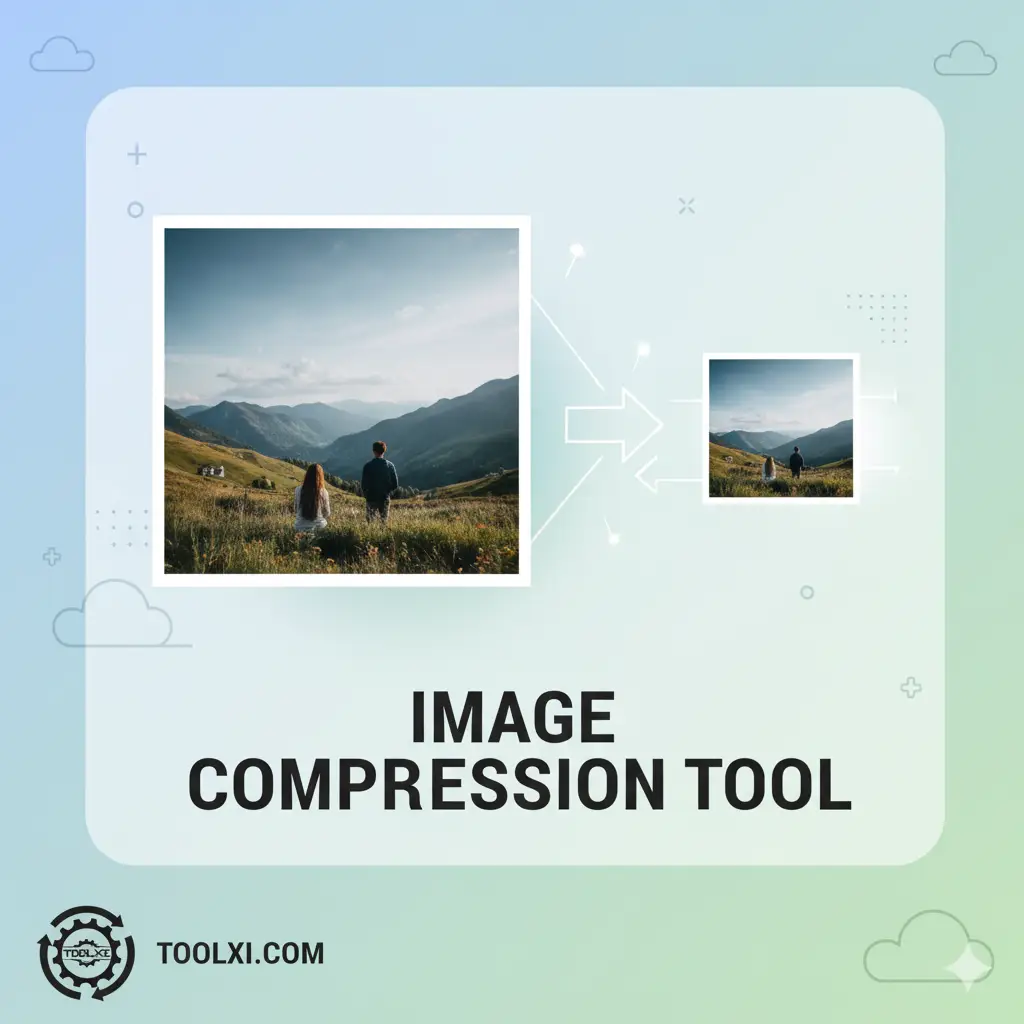
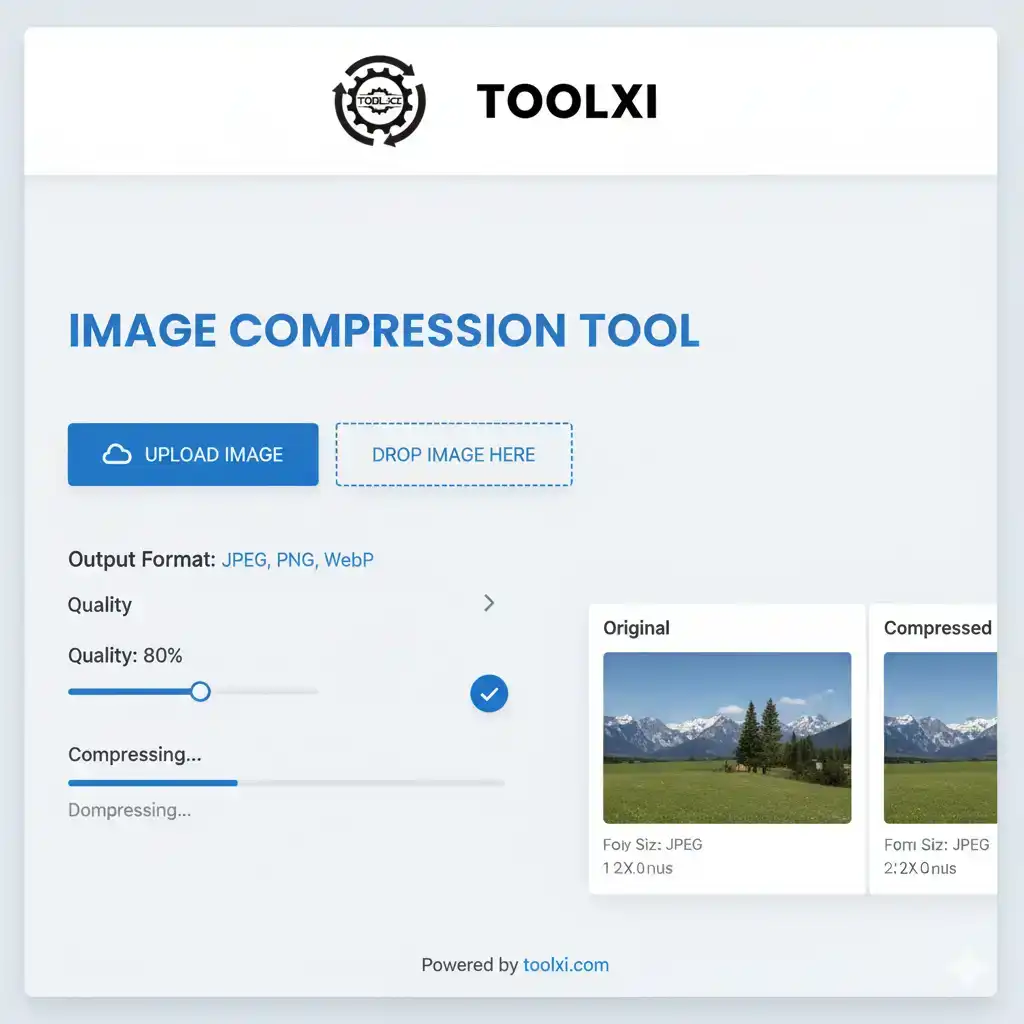
Key Features
Adjustable Compression Level: Slider from 10% to 90% compression
Multiple Output Formats: Options to download in JPEG, PNG, WebP, or original format
Real-time Preview: Side-by-side comparison of original and compressed images
Compression Statistics: Shows file sizes and reduction percentage
Visual Feedback: Progress bar and compression results display
User-friendly Interface: Clean, modern design with intuitive controls
Client-side Processing: All compression happens in the browser for privacy
Frequently Asked Questions (FAQ)
Q1: What is the ideal image size for social media? There is no single “ideal” size. Each platform has its own recommended dimensions and aspect ratios. The best practice is to reduce image size for social media post to the specific dimensions of the platform you are using, such as 1080×1080 pixels for a square Instagram post or 1200×628 pixels for a Facebook link post.
Q2: What’s the difference between resizing and compressing an image? Resizing changes the dimensions of the image (e.g., from 5000×3000 to 1080×1080 pixels). Compressing reduces the file size (e.g., from 5MB to 200KB) without necessarily changing the dimensions. Both are crucial steps to reduce image size for social media post effectively.
Q3: Will compressing my images make them look bad? Not if you use a quality tool like the TOLXI.COM Image Compressor. Our tool is designed to use intelligent algorithms that drastically reduce image size for social media post while preserving visual quality. The difference in quality between the compressed image and the original is often unnoticeable to the human eye.
Q4: How can I reduce image size for a Facebook cover photo? To reduce image size for a Facebook cover photo, you should first resize it to the recommended desktop dimensions of 851×315 pixels. Then, use an image compression tool to further compress the photo to a small file size, ideally under 100KB, to ensure it loads instantly.
Q5: What’s the best way to resize image for LinkedIn banner? The recommended size for a LinkedIn banner is 1584×396 pixels. Use an image editing tool to resize your image to these exact dimensions and then use a compressor to reduce image size before uploading.
Q6: How do I compress a photo for passport size? A passport photo requires specific dimensions and a small file size. First, crop and resize the photo to the required dimensions (e.g., 2×2 inches or 51×51 mm). Then, use a tool to compress photo for passport size to meet the file size requirements, which are often in the range of 50KB to 100KB.
Q7: Can I use one tool for all my image compression needs? Yes! A versatile tool like the TOLXI.COM Image Compressor can handle various file types and compression needs, making it a one-stop solution for optimizing images across all social media platforms and for other uses, like a photo for a passport size or a Pinterest board.



