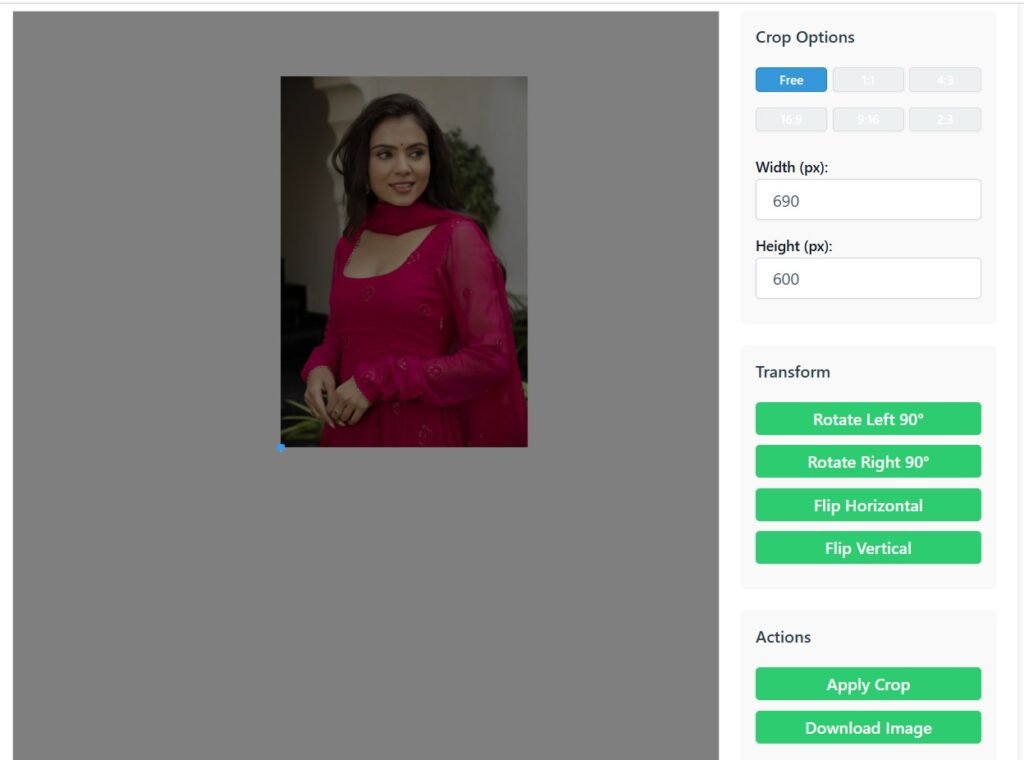
Inkscape Crop Image: Your Ultimate Guide to Precise Image Manipulation
Inkscape Crop Image is your ultimate resource for mastering essential digital tools! In the world of graphic design and digital art, precision is paramount. Whether you’re a seasoned professional or just starting out, the ability to manipulate images effectively is a fundamental skill. One of the most common and important tasks in image editing is cropping. And when it comes to open-source vector graphics software, Inkscape stands out as a powerful and versatile option.
This comprehensive guide will delve deep into the art of “Inkscape Crop Image,” providing you with everything you need to know to achieve perfect results every time. We will explore the different techniques, benefits, features, and some common frequently asked questions to help you create an Inkscape cropping wizard.
What Exactly Does “Inkscape Crop Image” Mean?
At its core, “Inkscape Crop Image” refers to the process of removing unwanted areas from an image within the Inkscape software. Unlike raster image editors that manipulate pixels directly, Inkscape, being a vector graphics editor, handles images (both raster and vector) differently. When you “Inkscape Crop Image,” you are essentially creating a mask or clipping path that defines the visible portion of your image rather than permanently deleting pixels.
This non-destructive approach is an important advantage, allowing greater flexibility and reversibility in your design process. From web design to print media, this technique is indispensable for refining compositions, highlighting specific subjects, and preparing images for various applications.
How to Use Inkscape to Crop Images: A Step-by-Step Tutorial
Inkscape offers several powerful methods to “Inkscape Crop Image,” each suited for different scenarios. Let’s explore the most effective techniques:
Method 1: The Clip Method (The Most Common)
This is the most widely used and flexible method for “Inkscape Crop Image.”
- Import Your Image: Begin by importing the image you wish to crop into your Inkscape document. Go to
File > Importand select your image. - Create Your Cropping Shape: Now, draw the shape you want to use for cropping. This can be a rectangle, circle, star, or any custom path. Use the Rectangle tool (F4), Circle/Ellipse tool (F5), or Pen/Bezier tool (Shift+F6) to create your desired shape. This shape will define the area of your image that remains visible.
- Position the Shape: Place your newly created shape on top of the image, covering the area you want to keep. Ensure the shape fully encompasses the desired portion of the image.
- Select Both Objects: Select both the image and the cropping shape. You can do this by clicking and dragging a selection box around both, or by holding
Shiftand clicking on each object. - Apply the Clip: With both objects selected, go to
Object > Clip > Set. Voila! Your image is now cropped. The parts of the image outside your drawn shape will be hidden.
Method 2: Using the Boolean Operations (Intersection)
While not a direct “Inkscape Crop Image” feature, Boolean operations, particularly “Intersection,” can achieve a similar effect, especially when dealing with vector elements or complex shapes.
- Import Image and Create Shape: Follow steps 1 and 2 from the Clip Method above.
- Ensure Shape is Above Image: Make sure your cropping shape is above the image in the object hierarchy.
- Select Both Objects: Select both the image and the cropping shape.
- Apply Intersection: Go to
Path > Intersection. This will create a new object that is the intersecting area of both. Note that this often converts the image portion into a rasterized object within the bounds of the intersection.
Method 3: Cropping to a Specific Document Size
If you need to “Inkscape Crop Image” to fit a specific document size or aspect ratio, this method is very useful.
- Set Document Properties: First, set your document properties to the desired crop dimensions. Go to
File > Document Properties(Shift+Ctrl+D). Under the “Page” tab, adjust the “Width” and “Height” to your target crop size. - Import and Position Image: Import your image and position it within the canvas.
- Resize and Scale (Optional): Resize and scale your image as needed to fit the desired area within the document boundaries.
- Export Selection/Page: Instead of clipping, you can export only the drawing area. Go to
File > Export(Shift+Ctrl+E). Under the “Export area,” select “Page” or “Drawing.” This will export only the content visible within your document’s defined page area, effectively “Inkscape Crop Image” to that size.
Method 4: Cropping with Masks (Advanced Control)
Masking in Inkscape offers more sophisticated control than simple clipping, allowing for grayscale transparency and softer edges.
- Import Image: Import your image as usual.
- Create Masking Object: Create an object to act as your mask. This can be a gradient, a shape with transparency, or even a path. The opacity of this object will determine the transparency of the masked area.
- Place Mask Above Image: Position the mask object above your image.
- Select Both and Apply Mask: Select both the image and the mask object, then go to
Object > Mask > Set. Areas of the mask that are black will completely hide the image, while white areas will reveal it fully. Grayscale values will create semi-transparent effects.
Method 5: Cropping with the Node Tool (Editing Clipping Paths)
Once you’ve applied a clip, you can always go back and edit the cropping shape using the Node tool. This provides incredible flexibility for refining your “Inkscape Crop Image.”
- Select Clipped Object: Select the image that has been clipped.
- Enter Clipping Path Editing: Go to
Object > Clip > Releaseto temporarily remove the clip, or simply select the image and use the Node tool (N). The clipping path will be highlighted, and you can manipulate its nodes just like any other path. - Adjust Nodes: Drag, add, or delete nodes to precisely adjust the boundaries of your crop.
- Re-apply Clip (if released): If you released the clip, select both the image and the modified path, then go to
Object > Clip > Setagain.
Method 6: Cropping with the Eraser Tool (For Raster Effects)
While Inkscape is primarily vector-based, you can achieve a raster-like “Inkscape Crop Image” effect using the Eraser tool, particularly for artistic purposes.
- Select Raster Image: Select the raster image you want to “crop.”
- Activate Eraser Tool: Select the Eraser tool (Shift+E).
- Adjust Eraser Settings: In the tool controls bar at the top, adjust the size and hardness of the eraser.
- Erase Unwanted Areas: Click and drag to “erase” parts of the image. This method permanently removes pixels and is less flexible than clipping. It’s best used for quick, artistic trims rather than precise cropping.
Method 7: Using the Viewbox for Cropping (For SVG Export)
For advanced users and those specifically working with SVG output, manipulating the viewbox attribute can effectively “Inkscape Crop Image” without altering the underlying image data. This is typically done by manually editing the SVG XML or by adjusting the document properties for export. This method is more technical and less common for general “Inkscape Crop Image” tasks but provides ultimate control for web graphics.
- Open XML Editor: Go to
Edit > XML Editor(Shift+Ctrl+X). - Select Root SVG Element: In the left pane, select the
<svg>element. - Adjust Viewbox Attribute: In the right pane, locate the
viewBoxattribute. Its value typically looks like “0 0 width height”. Modify these values to define the visible area of your SVG, effectively cropping it for web display.

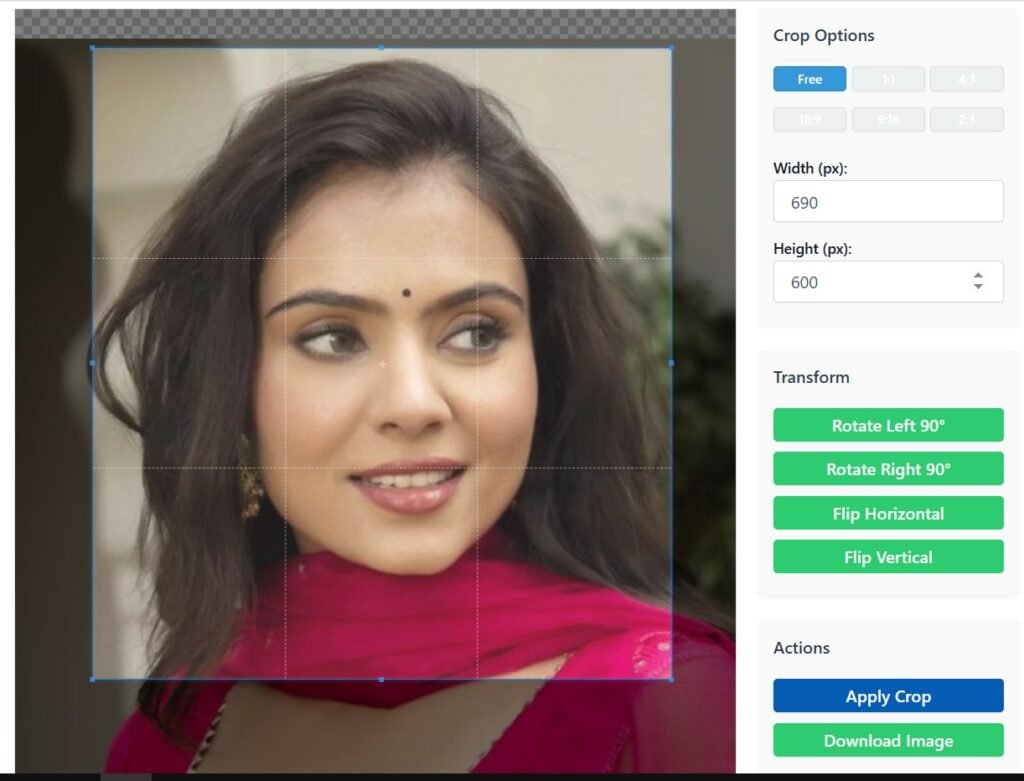
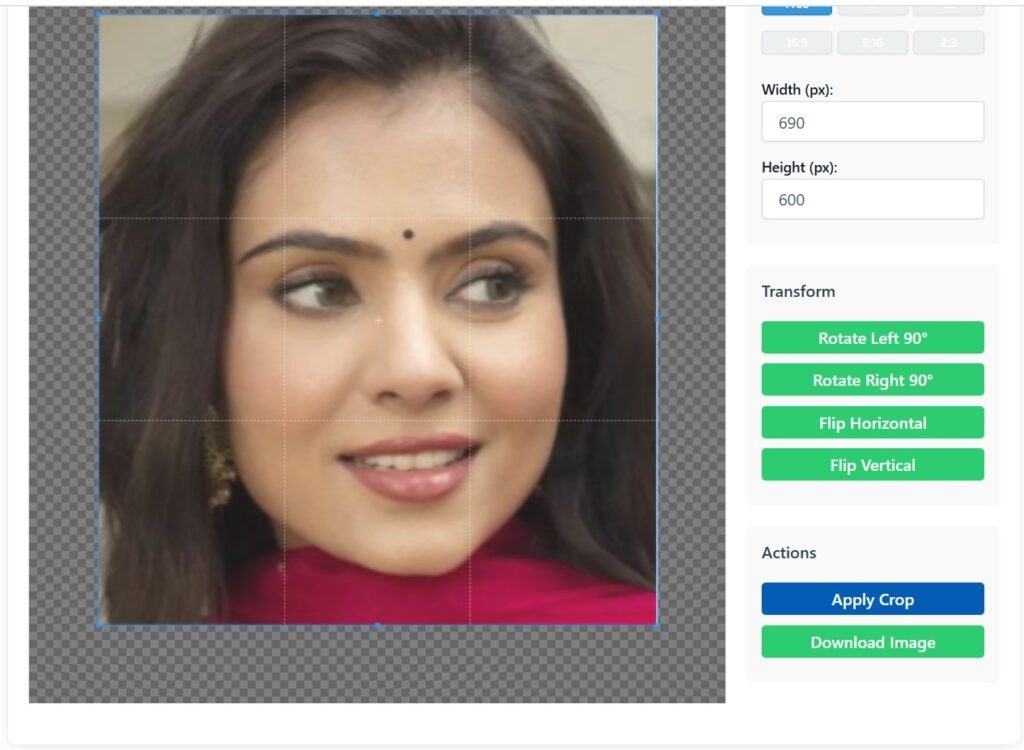

The Personal Role of “Inkscape Crop Image” in Education
In an educational setting, the ability to “Inkscape Crop Image” plays a significant role in various disciplines. For students learning graphic design, it’s a foundational skill for creating compelling compositions and understanding image hierarchy. In subjects like history or science, “Inkscape Crop Image” allows for the isolation of specific elements within diagrams or historical photographs, making them clearer for analysis and presentation. Furthermore, it empowers educators to prepare engaging visual aids, crop relevant sections of screenshots for tutorials, and design custom learning materials. The open-source nature of Inkscape makes it an accessible tool, fostering digital literacy and creative problem-solving without the barrier of expensive software saw Inkscape Tutorials .
Advantages of Using “Inkscape Crop Image” for Your Projects
The “Inkscape Crop Image” functionality offers a plethora of advantages that make it a preferred choice for many designers and content creators:
- Non-Destructive Editing: This is perhaps the biggest advantage. When you “Inkscape Crop Image” using the clipping method, the original image data is not deleted. You can always release the clip (
Object > Clip > Release) and revert to the full image, offering immense flexibility for iterative design and error correction. - Vector Precision: Since Inkscape is a vector editor, your cropping shapes are defined by mathematical paths, leading to incredibly precise and scalable crops. This means your cropped image will look crisp and clear regardless of how much you zoom in or out, making it ideal for high-resolution print or web graphics.
- Customizable Crop Shapes: Unlike simple rectangular cropping tools found in many raster editors, Inkscape allows you to “Inkscape Crop Image” using any shape you can draw – circles, stars, polygons, or even complex custom paths. This opens up a world of creative possibilities.
- Integration with Vector Workflow: If your project involves a mix of raster images and vector graphics, Inkscape provides a seamless environment. You can “Inkscape Crop Image” and then integrate it effortlessly with your vector illustrations, text, and other elements, maintaining a consistent vector workflow.
- Free and Open Source: Inkscape is completely free to download and use, making its powerful “Inkscape Crop Image” capabilities accessible to everyone, from hobbyists to professionals, without any licensing costs. This is a significant advantage for budget-conscious projects or educational institutions.
- Cross-Platform Compatibility: Inkscape runs on Windows, macOS, and Linux, ensuring that you can utilize its “Inkscape Crop Image” features regardless of your operating system.
- Batch Processing Potential: While not a direct built-in feature for automated batch cropping, with scripting and extensions, advanced users can set up workflows to “Inkscape Crop Image” multiple images programmatically.
Key Features of the “Inkscape Crop Image” Tool
While “Inkscape Crop Image” isn’t a single, dedicated “crop tool” like in some raster editors, its functionality is enabled by a combination of powerful Inkscape features:
- Clipping Paths: The primary mechanism for “Inkscape Crop Image.” These are vector paths that act as a mask, defining the visible portion of an object.
- Masking: An advanced feature for “Inkscape Crop Image” that uses grayscale values to control transparency, allowing for softer, feathered edges and artistic effects.
- Node Tool (F2): Essential for precisely editing the shapes used for clipping and masking, allowing for fine-tuned control over the crop boundaries.
- Shape Tools: Rectangle (F4), Ellipse (F5), and Polygon/Star (Shift+F6) tools are crucial for creating the initial cropping shapes.
- Pen/Bezier Tool (Shift+F6): For creating highly customized and irregular cropping paths when precise control over the outline is needed.
- Object Hierarchy: Understanding how objects are stacked (raised or lowered) is vital for successful clipping, as the clipping object must be above the image.
- Boolean Operations (Path Menu): Specifically “Intersection” can be used as an alternative way to “Inkscape Crop Image” by finding the overlapping area of two objects.
- Export Options: The ability to export selected objects or the entire page allows you to effectively “Inkscape Crop Image” to specific dimensions for final output.
- XML Editor: For advanced users, the XML editor provides direct access to the SVG code, allowing for manual manipulation of
viewBoxand other attributes to achieve specific cropping effects, particularly for web-optimized SVGs.
Limitations of the “Inkscape Crop Image” Tool
While powerful, it’s important to acknowledge some limitations of Inkscape’s approach to “Inkscape Crop Image”:
- No Dedicated “Crop Tool” for Raster Images: Users accustomed to raster editors might initially find the absence of a simple drag-and-crop tool for bitmaps confusing. Inkscape’s method, while more powerful, has a slightly steeper learning curve for this specific task.
- Focus on Vector Principles: Because Inkscape is a vector program, “Inkscape Crop Image” primarily works by masking or clipping. If your sole purpose is to quickly and destructively crop a large batch of raster images, a dedicated raster editor might be more efficient for that specific workflow.
- File Size for Raster Exports: While clipping is non-destructive within the SVG file, if you export the Inkscape document to a raster format (like PNG or JPG), the full original image data might still be embedded, potentially leading to larger file sizes than if you had truly cropped the image in a raster editor. However, you can export only the visible portion to mitigate this.
- Learning Curve for Advanced Techniques: While basic clipping is straightforward, mastering advanced “Inkscape Crop Image” techniques like masking with gradients or precise node editing requires some practice and understanding of Inkscape’s object model.
- No Direct Pixel Manipulation for Cropping: Unlike Photoshop or GIMP, you’re not directly manipulating pixels to “Inkscape Crop Image.” You’re defining a visible area using a vector path. This is a strength for precision but can be a perceived limitation for those expecting pixel-level control during the cropping process itself.
Frequently Asked Questions (FAQ) about “Inkscape Crop Image”
Navigating new software can bring up questions. Here are some common FAQs related to “Inkscape Crop Image”:
Q1: Why isn’t there a dedicated “crop tool” in Inkscape?
Inkscape’s primary focus is vector graphics. “Inkscape Crop Image” is achieved through clipping and masking because it’s a more flexible and non-destructive approach that aligns with vector editing principles. It allows for vector-based precision and retains the original image data.
Q2: Can I “Inkscape Crop Image” without losing the original image data?
Yes, absolutely! The beauty of “Inkscape Crop Image” using the clipping method is that it’s non-destructive. The original image data remains intact. You can always Object > Clip > Release to revert to the full image.
Q3: How do I crop an image into a circle or a custom shape in Inkscape?
You can easily “Inkscape Crop Image” into any shape! Simply draw a circle (or any other custom path) using the relevant shape tools. Place this shape over the image, select both, and go to Object > Clip > Set.
Q4: My image disappeared after I tried to “Inkscape Crop Image.” What went wrong?
This usually happens if the clipping object (the shape you drew) is below the image. Ensure the clipping object is on top of the image before applying the clip. You can check and adjust object order using Object > Raise (Page Up) or Object > Lower (Page Down).
Q5: Can I crop multiple images at once in Inkscape?
Inkscape doesn’t have a direct batch “Inkscape Crop Image” feature. However, you can apply the same clipping path to multiple images individually. For true batch processing, you might need to explore Inkscape extensions or external scripting, but for most typical design tasks, individual cropping is efficient.
Q6: How do I remove the cropped area permanently if I want a smaller file size?
While Inkscape’s clipping is non-destructive, if you need to permanently remove the unseen pixels (e.g., for reduced file size in a raster export), you’ll need to export the cropped image as a raster format (like PNG or JPG). When exporting, ensure your export area is set to “Page” or “Drawing” to capture only the visible, cropped portion.
Q7: Can I “Inkscape Crop Image” to specific dimensions?
Yes! You can achieve this by setting your document properties to the desired dimensions and then importing and scaling your image to fit within those boundaries. When you export the page, it will effectively “Inkscape Crop Image” to those dimensions.
Q8: My cropped image has blurry edges. How can I fix this?
Blurry edges can occur if the original image is low resolution, or if you’ve scaled it up too much after cropping. Ensure your original image has sufficient resolution. When applying a clip, the vector path will be sharp, but the underlying raster image’s quality will still dictate the overall clarity. For smooth, anti-aliased edges on raster exports, ensure your export settings for DPI are appropriate.
Q9: What’s the difference between “Clip” and “Mask” for “Inkscape Crop Image”?
Clipping creates a hard edge, essentially showing or hiding parts of an object based on the shape of the clipping path. Masking, on the other hand, uses grayscale values in the mask object to control transparency. Black areas in the mask hide the object, white areas reveal it, and shades of gray create semi-transparent effects, allowing for softer, feathered edges.
Q10: Does “Inkscape Crop Image” work on both raster and vector images?
Yes, the clipping and masking features in Inkscape work on both raster (bitmap) images and vector objects. This versatility makes “Inkscape Crop Image” a powerful tool for various design needs.
Conclusion: Embrace the Power of Inkscape Crop Image” for Flawless Designs
Mastering “Inkscape Crop Image” is an essential skill for anyone working with digital graphics, whether you’re creating eye-catching web visuals, designing print materials, or simply refining personal photos. While Inkscape approaches cropping from a vector-centric perspective, its non-destructive methods, customizable shapes, and integration with a full suite of vector editing tools make it an incredibly versatile and powerful choice.
By understanding the various techniques – from the simple clip to advanced masking – and leveraging the robust features Inkscape provides, you can achieve precise, professional-quality crops every time. Remember, the beauty of Inkscape lies in its flexibility and the freedom it offers to experiment and refine your designs. So, dive in, practice these techniques, and unlock the full potential of “Inkscape Crop Image” to elevate your creative projects.
For more incredible tools and tutorials to enhance your digital toolkit, be sure to explore more articles on Toolxi.com! Your journey to graphic design mastery starts here.
Internal Links to other Toolxi.com resources:
- Learn more about Inkscape’s powerful Pen Tool (Example internal link)
- Discover advanced Inkscape effects for stunning visuals (Example internal link)
External Resources for Further Learning:
- Official Inkscape Website – For official documentation and downloads.
- Inkscape Tutorials on YouTube – A vast resource for visual learners.



